It is necessary to point out that this option will only be visible when you choose the One topic course format. To do so, enter the course configuration and choose this format. Once you do so, you will see the possible editions you can make in this format, among them is the “Onetopic format” option.
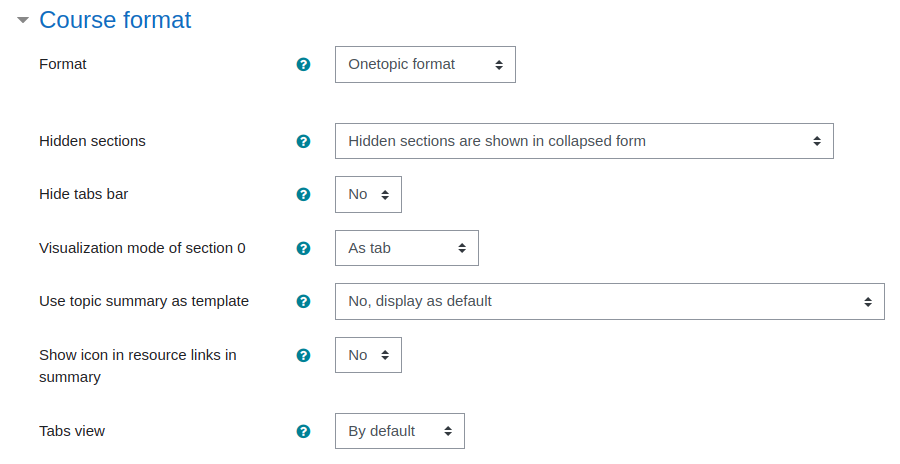
Image 1: Course Format / Tab View
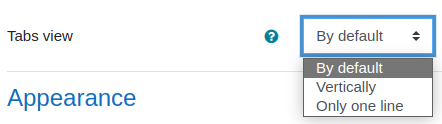
Image 2: Course Format / Tabs View
The options you will find available are:
- Default: This is the original configuration of the tabbed themes. In this view the tabs are placed one after the other and in case of having many tabs, tabs with very long titles and/or a small screen format, they will start to be placed one below the others.
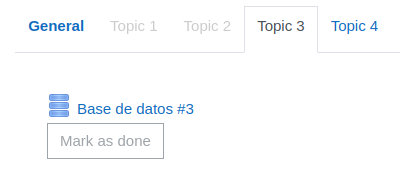
Image 3: Course Format / Tab View / Default
Note: In case of requiring sub tabs or child tabs, the configuration will be done in the section edition in the “Level” option.

Imagen 4: Editar sección
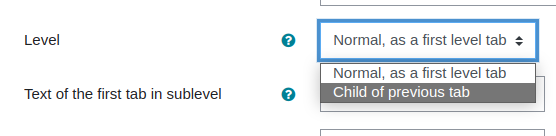
Image 5: Edit section / Level
This will be the display of the child tabs in the default view.
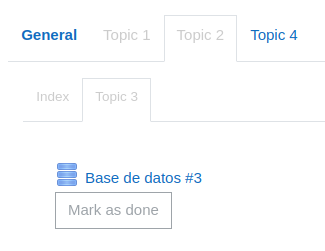
Image 6: Course Format / Tab View / Default / Child Tabs
- Vertically: In this type of configuration the tabs are placed one below the other forming a vertical menu that will be seen on the left side of the screen.
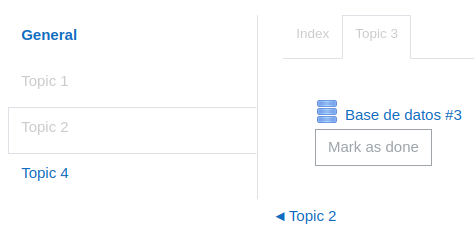
Image 7: Course Format / Tab View /Vertically
In case you have configured child tabs, this will be the display in the vertical view.
Note: When entering very long titles, they will appear incomplete in the vertical view, however, hovering over the titles will display the complete text.
- Only one line: In this type of configuration the tabs are placed side by side. It is very similar to the default view with the difference that this type of display allows a scroll to the right or left to see all the tabs, avoiding that they are located one below the other as they are seen in the default display.
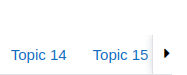
Image 9.1: Course Format / Tab View / Only one line
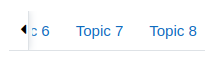
Image 9.2: Course Format / Tab View / Only one line
In Images 9.1 and 9.2 scroll arrows are shown next to the first and last tabs, clicking on the arrows will scroll the tabs to the right or left showing the available tabs.
In case you have configured child tabs, they will be displayed in a new line and will also have the side scroll arrows if needed.
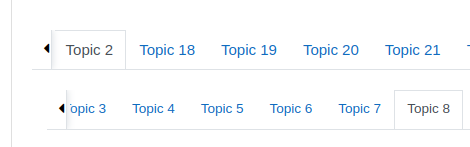
Image 10: Course format / Tab view / Only one line / Child tabs
Note: Note that when you finish the configuration in the course format you must save to observe the changes in the display.
