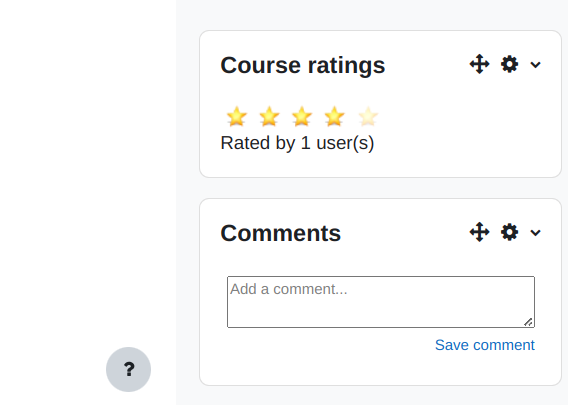The “Showcase” block will allow you to find the courses that are available for purchase or for open enrollment, you will be able to see information in the form of a technical sheet of the courses you are interested in.
Initially a few courses or upcoming courses are highlighted but you have the option to list them all. In each course tab you will see information such as the name of the course, the rating given by other users, its general description and, in some cases, a label to indicate whether or not it is a course for premium users (not applicable for all platforms).
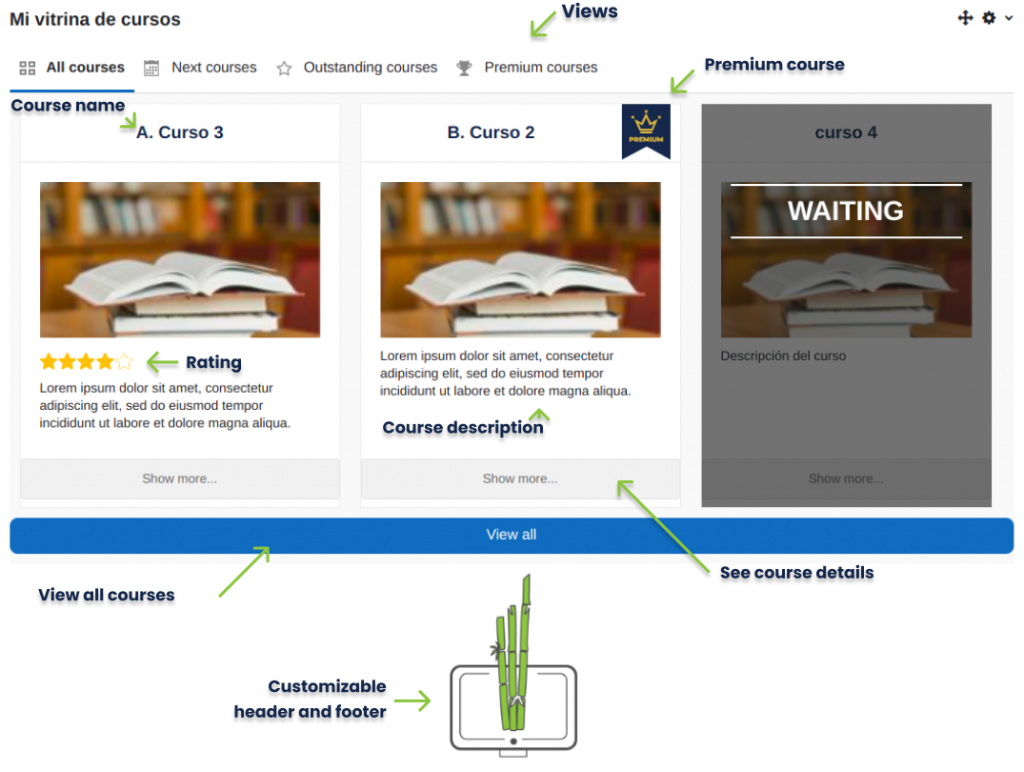
Click on the “View all” button to see the list of available courses.
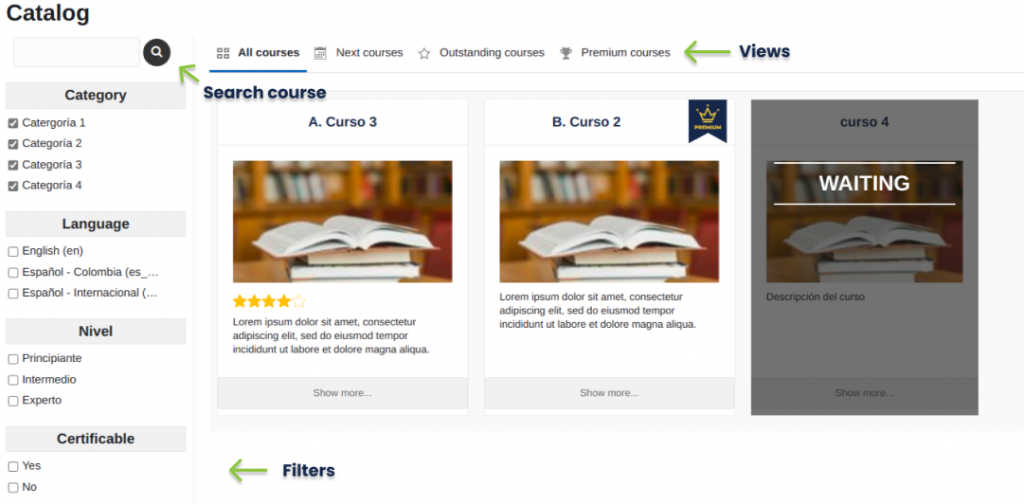
Use the different views, filters and the search bar to find the desired course.
Detail view
To see the complete information of a course, by clicking on “See more…” you will be able to see the file available for each course, this information depends on the platform and how the courses are cataloged there. If you want to share the course information, you will find a section to obtain the address for it or the buttons to share it directly on social networks. At the bottom you will find the payment option in case the course is premium or the auto-enrollment option if the course is available for free. Finally, you will be able to see the comments made by other users and their ratings of the course.
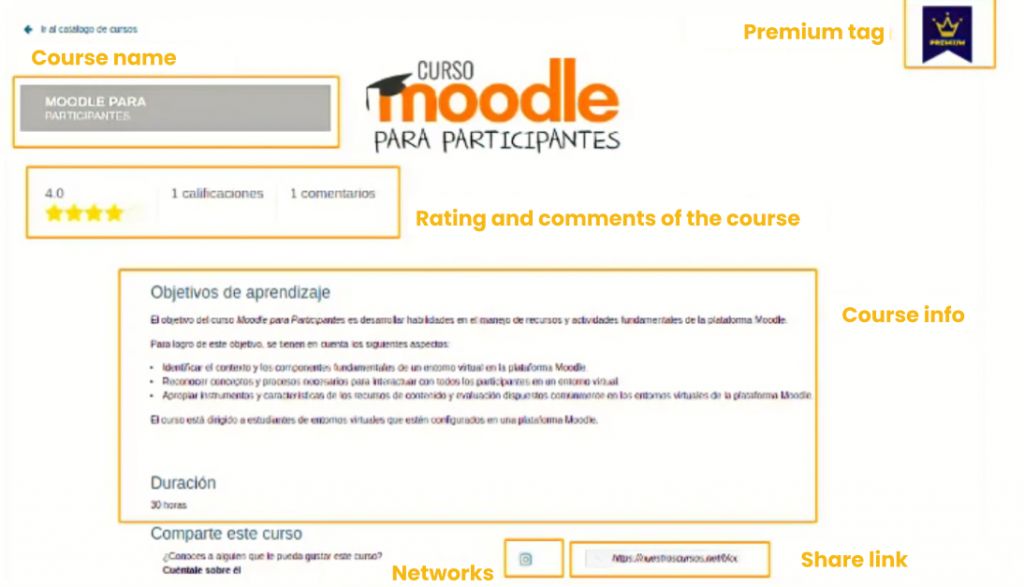
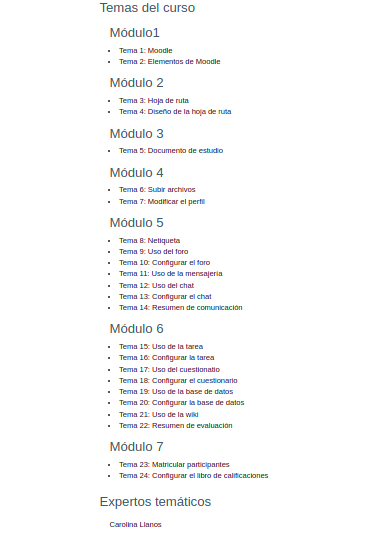
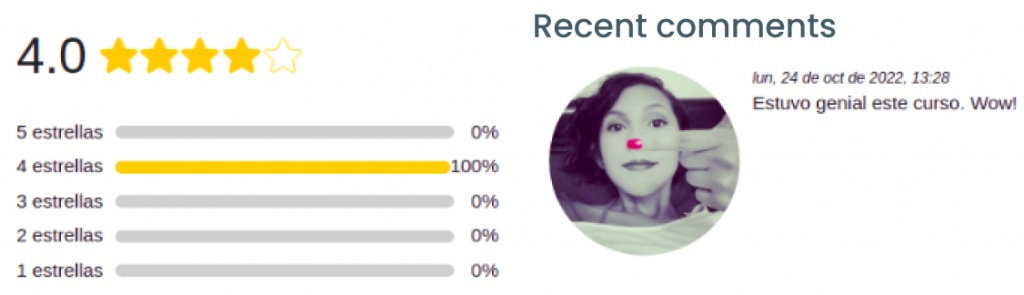

Some courses will be available without prior registration, you will be able to access them as “Guest” . For other courses you will need to enroll by clicking on the “Enroll button and enter your user data. If you do not have one you must create one to continue.
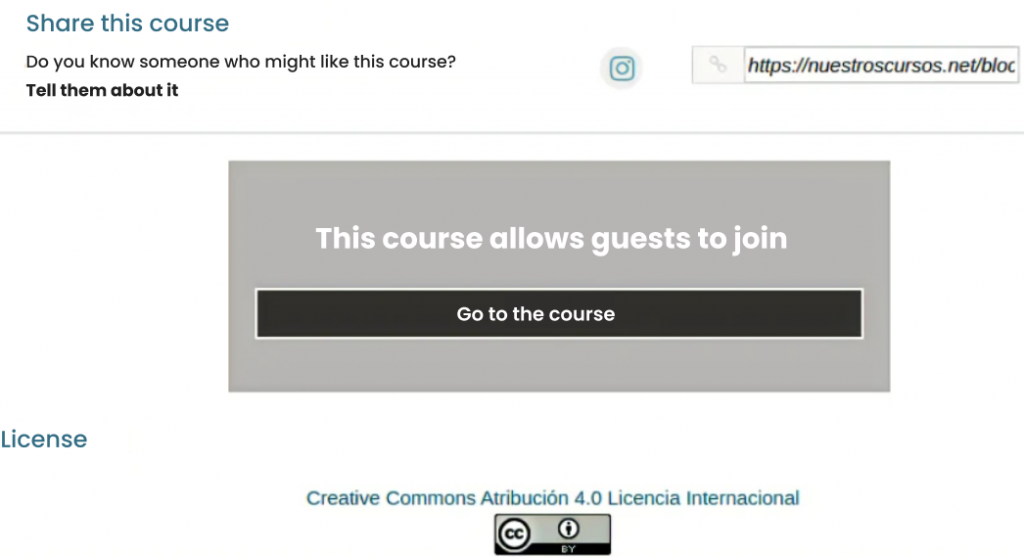
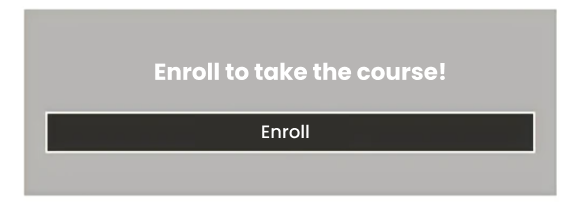
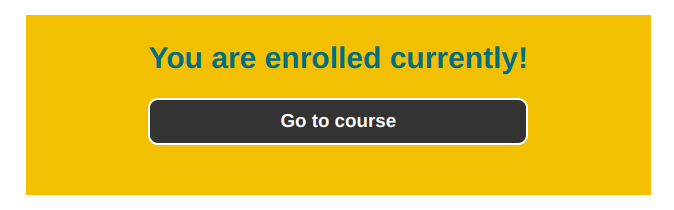
Finally, when you have finished the course, remember to give a rating and a comment, so that others can see your recommendations and experience.