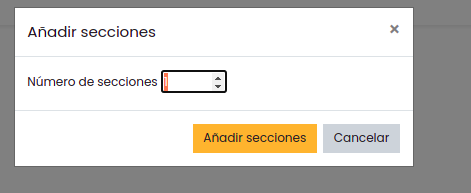The “Tabbed Topics” format allows some specific actions specific to its structure, which will be described below.
To start you must activate the course edition, usually with the “Activate edition” button at the top of the course, once activated you can make changes in the activities and resources of each tab.

Imagen 1: Activar edición
At the end of the list of tab activities and resources is a hyperlink with the text “Tab editing utilities”.
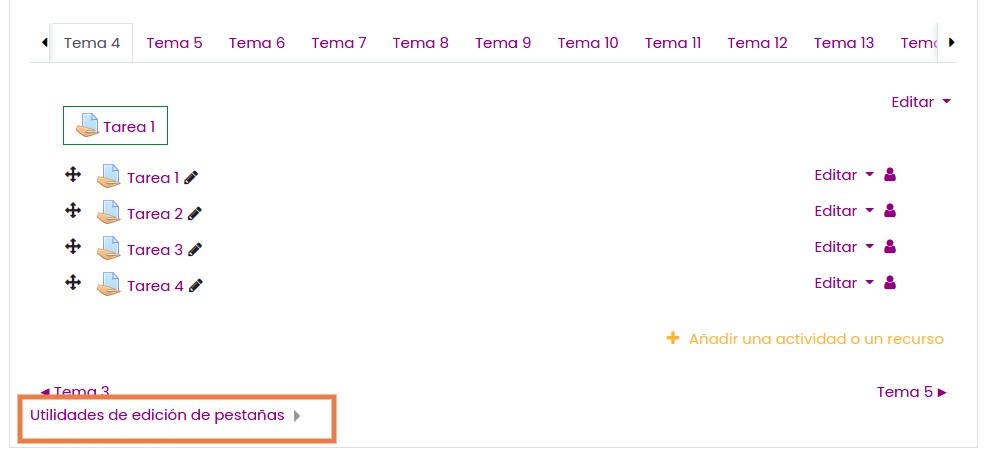
Move current topic
Once the “Tab editing utilities” are activated, you can move the current theme to the selected location by clicking on some of the other themes. If the topic to be moved is before the target topic, then it will be positioned after it. If, on the other hand, it is positioned after the target theme, it will be placed before it.
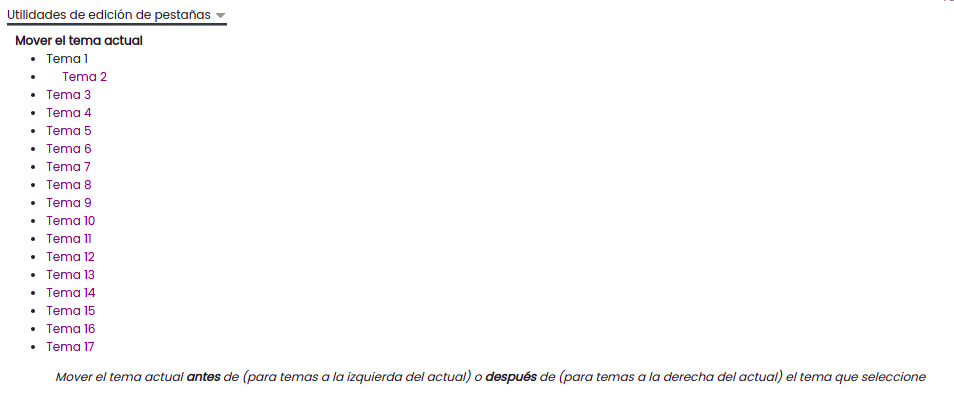
Move resources to other tabs
Once the “Tab editing utilities” are activated, you can move resources to other tabs by clicking “disable” under “Asynchronous editing actions“.

In this way you can move the resources by clicking on the arrow on the left side of the resource name and then clicking on the tab and on the exact space where you want it to be located.
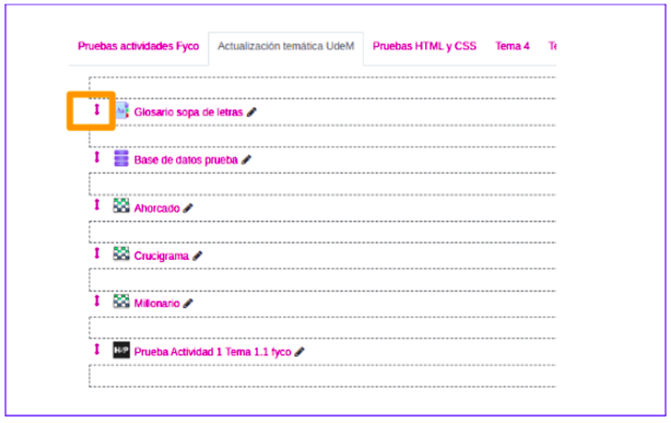
Duplicate tabs
Once the “Tab editing utilities” are activated, you can duplicate tabs with the Duplicate tab option.

Clicking on the “Duplicate” hyperlink, and after confirmation, will duplicate the current topic or section, together with all the resources in that topic.
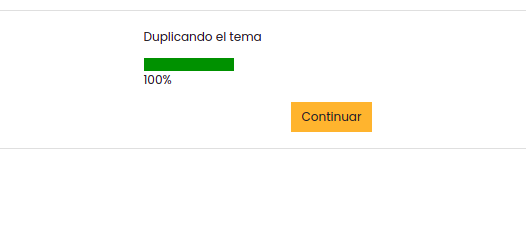
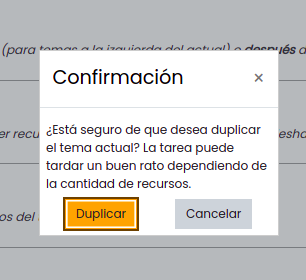
Add sections
Once the “Tab editing utilities” are activated, you can add sections with the option Add sections.
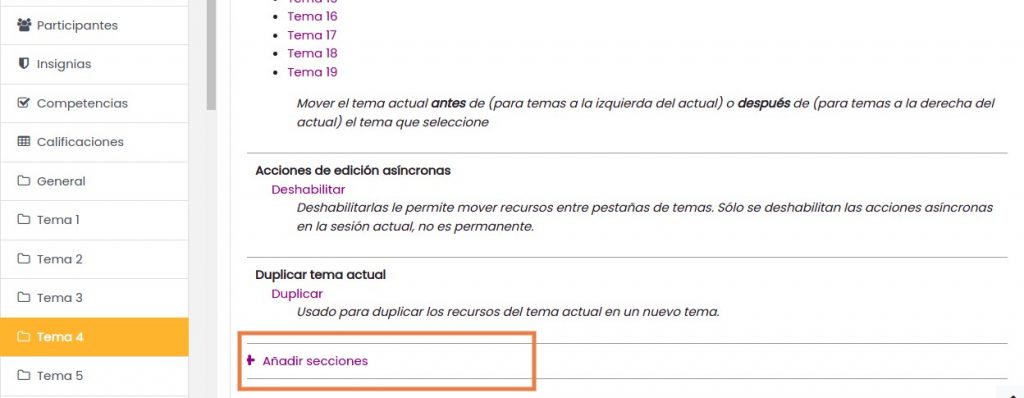
Clicking on the hyperlink will bring up a dialog box to indicate the number of sections to be added. These sections or topics are created empty at the end of the existing sections.